Note: The easiest setup would be to connect your UPS account to Rollo Ship Manager. You can then skip the steps below.
Follow these simple steps to setup your UPS WorldShip with Rollo.
If you have not already done so, please download UPS WorldShip and install it on your computer.
After you have gone through your initial Rollo Setup, please open UPS WorldShip and follow the step by step procedure as show on the images below:
1) On the System Preferences Editor, click on "Printing Setup" tab and then click on "Printer Setup"
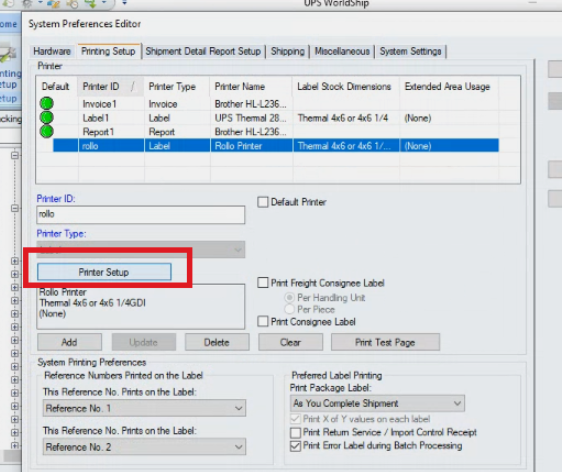

3) Select "Rollo" and other details as shown below:

4) Check "Generic Thermal Printer" and select the correct Label Stock Dimensions as shown below:

5) Rollo Printer has been added and you can start printing UPS Labels straight from UPS Worldship


